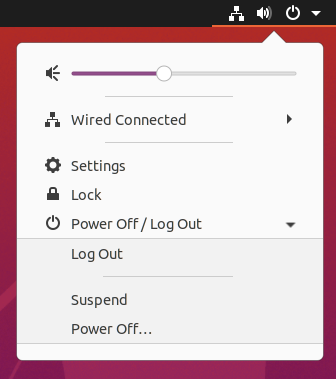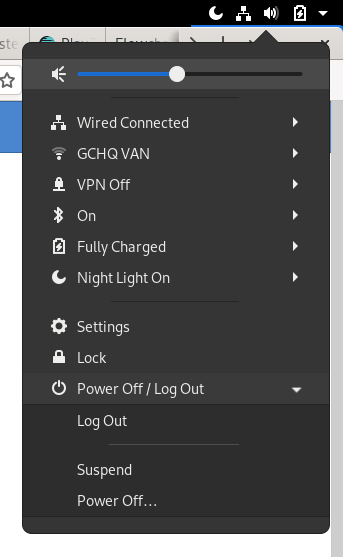That really depends on your definition of “basic stuff”, which is all a question of how you use your computer. Not. Everyone. Has. The. Same. Needs.
I don’t ever turn off my computers. My laptop, I let sleep/hibernate by closing the lid. My desktop… people turn off desktop computers? At most, I screen-lock mine before walking away. (And I use Super+L to do that.)
My point is neither that I don’t care about the number of actions involved in the logout process (though I don’t), nor that I think the current UI is fine. (In actual fact, I’ve never given it enough though to have an opinion.)
My point is that litmus tests are bullshit, and there’s no such thing as some universal concept of “basic stuff” that we can fall back on to quickly declare an OS acceptable vs. inferior. That’s a cop-out, it’s nothing but a means of begging the question and giving yourself permission for your own biases. (Whether or not it’s even done consciously — and it’s often unconscious.) An OS is more or less useful to an individual based on how well it meets their needs.
If I were in charge of the “basic stuff” test, one of the basic criteria would be that every window, every dialog, every UI panel must be resizable, especially if there’s any possibility that its contents could exceed its initial dimensions. And Windows would fall flat on its face in that regard. (But then again, none of the OSes would get perfect marks — my discovery recently that the wired networking settings dialog in gnome-control-center is non-resizable, even when it opens at reduced dimensions on a low-res screen, was not a pleasant one.)
The funny thing is, if that were done I suspect you’d eventually realize that it didn’t help nearly as much as you imagined it would. Because the number of clicks is not actually the problem.
Oh, I know it seems like it is, but that’s only because it’s the most available means of quantifying something that’s actually more of a “feeling”: That the Power Off option is a chore to reach.
It is, but it has nothing to do with the number of clicks. Not directly.
The reason it feels like a chore to power off your Linux machine is pretty simple, and it’s something that’s never been addressed in all of the iterations it’s gone through. Nor have I seen it brought up here (though, if someone did and I missed it, then I apologize.) The real issue is: The GNOME Shell user menu is upside-down.
It’s a chore to access Power Off in GNOME Shell because:
- That selection is inside a submenu,
- The submenu is at the bottom of a menu that opens from the TOP,
- The menu area above that submenu is dynamic content that’s constantly in flux, meaning the specific item you want is constantly moving up and down and you can never predict exactly where it’s going to be on the screen when you want to click it.
In Windows, you’ll note, the Shutdown / Power button / what-have-you is always near the bottom of a menu that opens from the bottom of the screen, meaning it’s placed (a) near the location of the first click, and (b) at a fixed distance from the location of the first click. You can develop muscle-memory for the Windows shutdown option, you can click it practically without thinking about it. You can’t do that with the GNOME Shell user menu’s session options; never have been able to, in any of their iterations.
You could disagree with this by pointing out that Apple ostensibly made the same “mistake” with the shutdown/logoff options for macOS. It’s true that on the face of it, the Apple menu suffers from the same issues, so how can they really be problems if Apple uses the same sort of design?
In response I would point out that this is a case where small differences make all the difference. (Though, in part I think it also speaks to how much Apple really expect users to use the Apple menu options for shutting down their Macs, when they go to great lengths to provide multiple more-accessible methods.) That aside, the key small differences between the GNOME Shell user menu and the Apple menu are:
-
The Apple menu’s contents aren’t actually very dynamic at all. All of the menu entries are fixed-height single lines of text, and any dynamic elements are relegated to submenus. Even the stuff down at the far bottom of the menu moves up or down only very infrequently. It changes from OS release to OS release, but only in small ways. “Runtime” changes, if there are any at all (are there, these days?) will be tied to certain specific contexts. So when you open the menu from the Finder, at least, you can be confident that it’s always the same height and everything is in the same place. There’s certainly nothing like the GNOME Shell user menu, which hosts a dynamic, ever-changing list of contents and those entries have embedded submenus. The user menu’s height isn’t even fixed for the duration of your interaction with it!
-
Apple actually leverage that distance from the initial menu click, along with the design of the menu itself, as PROTECTION against accidental clicks. By placing the “destructive” options in a relatively-fixed position all the way at the bottom of the menu, they can be pretty sure that if you travel all the way down there to click on one of them, it wasn’t an accident.
-
You’ll also notice that every single selection in the Apple menu either opens a submenu, or launches a popup that requires additional input. Because everything is placed in a flat list at the top level of the primary menu, in essentially fixed locations, it’s safe to make it all single-click access because — even in the very unlikely event someone clicks by accident — none of the choices there have immediate consequences, not even the “safe” ones. They all lead to some interaction that gives the user the chance to say, “Oops! That wasn’t what I wanted.”
(And, really, it’s a sign of how considered their design process was, that Apple — the company infamous for requiring two secondary confirmations just to format a floppy disk — managed to come up with a design that let you terminate your session and even shut down the OS that requires only a single confirmation to protect against accidental clicks.)
…But, I really do think it’s mostly just that they know most people will never use those menu selections.
Wait, are you actually citing the hypothetical lack of extensions to alter the shell from your preferred design, as an argument for why that design is superior? C’mon, now. If you’re not going to take this conversation seriously, what’s the point of having it?
In point of fact, when the Universal Access icon was a default part of the top bar in earlier GNOME Shell iterations, we got extensions like this one to hide that icon, and now there’s a switch at the top of the Universal Access panel in gnome-control-center that does the same thing.
Eliminating one extra click might help reduce the UI fatigue a tiny bit. There’d be some immediate gratification there. But deep down, perhaps subconsciously, I’d bet money that what really bothers you about the user menu shutdown/logoff process just isn’t as simple as 4 clicks vs. 3 clicks.