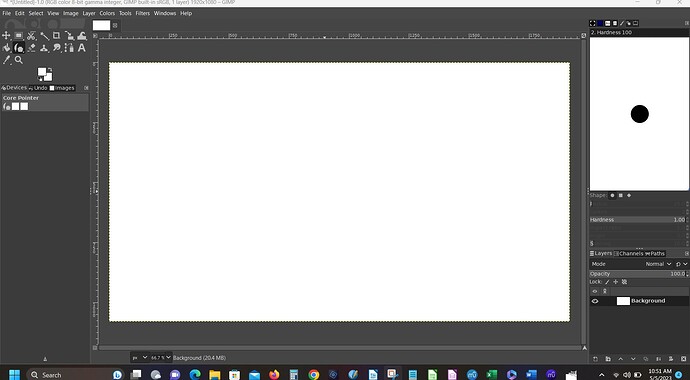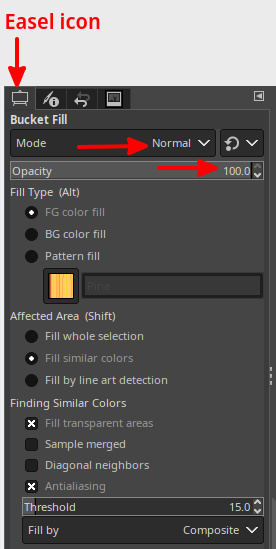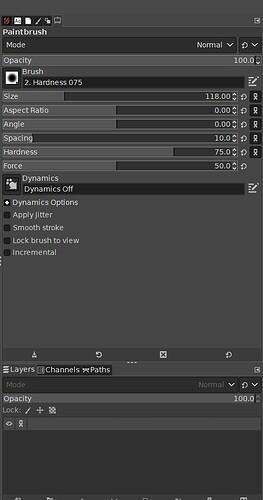I am not unfamiliar with how programs like GIMP work - indeed it all looks quite logical. But nothing works. The brush will not brush, the fill will not fill, the select will not select. Some of these actions appear on the thumbnail but not on the main screen. I suspect some stupid little thing I have neglected. Any advice?
Tim
GIMP should be able to do the basic bitmap-editing stuff with no problem. So I agree, the problem is probably some little thing.
First, what OS are you using? From where did you get GIMP? What steps did you take to install it?
Second, have you followed the GIMP tutorials to guide you through the exact steps to open a new canvas for painting?
I hope we can get you through all the little obstacles, so that you can quickly advance to the large, difficult-to-overcome obstacles. ![]()
If the thumbnail is the Layers list, then check that the layer Blend mode is Normal and that its opacity is set to 100% (widgets at top of the Layers list).
Otherwise, post a screenshot of the Gimp UI showing Tool options and the layers list.
Hello Jim,
Thank you for the quick reply and the offer of help.
My operating system is Windows 11, It is a Dell Inspiron 5584 laptop. 64 bit:
Device name DESKTOP-RT946R4
Processor Intel(R) Core™ i3-8145U CPU @ 2.10GHz 2.30 GHz
Installed RAM 8.00 GB (7.88 GB usable)
Device ID 71A66891-B4F5-4B3B-BB14-89DD56850C64
Product ID 00325-81365-46398-AAOEM
System type 64-bit operating system, x64-based processor
Pen and touch Touch support with 10 touch points
I went to the GIMP website and used the direct download. I have deleted and reinstalled the program 3 times, but the result is always the same. None of the tools will work. Sometimes when I initiate the pencil or brush there is a circle/slash on the cursor (locked?) sometimes there is not - but it never leaves a visible effect. None of the tools work. A drawing from the pencil tool randomly will appear on the thumbnail in the layers window, but never on the main screen. The fill tool does nothing. The select tool does nothing. I have carefully followed 3 or four different YouTube tutorials and my program will not do any of the things that are shown there. Surely something, somewhere is just turned off. I’d be willing to bet that the solution is simple and will make me feel stupid.
I would love to use this program. I have several uses for it. I hear really good things about it.
Any advice is deeply appreciated!
Tim
Can you show us a fullscreen screnshot of the full GIMP user interface on your system, as you see it when you are trying to paint or fill something?
Are you using a regular mouse or pad or are you using a stylus or touchscreen?
Just a regular mouse. But the computer is touch screen capable, and the result is the same.
Again: I really appreciate your help.
Tim
Hi Jim,
Thanks for the help. I have attached a screenshot as requested. There is not much to show, as none of the tools work. Nothing I can do will make a mark, a fill or select a spot. I can add layers, with the same result. Sometimes the thumbnail under the layers menu shows a mark, but it has yet to appear on the screen. It does that intermittently.
Thanks,
Tim
In that screenshot, the foreground color and background color are set to white, and there is a layer filled with white.
Painting or filling in this scenario will look like nothing is happening.
in addition to @schumaml answer, your UI seems to have lost its ever important Tool options dialog. See this to put in back in and keep it: Getting the Tool options back, once for all
Tim,
A quick word about the GIMP user interface. On the left side below the menu bar are icons one can click on to enable various GIMP tools. These same tools often have a keyboard shortcut (e.g., ‘r’ enables the Rectangle Selection tool), and they can also be enabled from the Tools menu or by right-clicking on the image canvas and selecting Tools from the menu that pops up.
Below the set of tool icons is a tool for selecting the foreground and background color. In your screen shot image, this is the two white squares one of which, the upper-left square, is for the foreground color, and the other, the lower-right square, for the background color. There is a double-arrowed symbol at the upper-right one can use to swap the colors, and a small black & white symbol at the lower-left one can use to reset the two colors to the default black foreground and white background.
Using this information we can tell that is what your screenshot shows is the current GIMP settings, BOTH foreground and background are white, and the image layer is also white (as another respondent says). Thus any attempt to use a brush, etc. to “paint” on the layer will show no results.
Click on the upper-left of the large white square, the foreground color tool, and GIMP will open a dialog window using which you can select a new foreground color. Select any color other than white, preferably something quite brilliant like RED.
Or, click on that black/white symbol at the bottom-left of this same tool and GIMP should make the foreground color BLACK.
Now what happens if you select the Brush (P is its shortcut for “Paintbrush”) and click on the white layer? Or click on the Text Tool (shortcut T) and type a few characters (e.g., your name)?
Regards.
The restoration of that tool options dialog may well be the answer. I was aware of the white on white problem also, but couldn’t get the color dialog to respond at all to change it. Thanks - I’ll try the advice on the tool menu.
Tim
It looks like the tool options are in the rightmost tab in the upper set of dialogs of the right dock.
Thanks,
Yes, I thought of that, but no action I could take would allow me to change the colors.
Tim
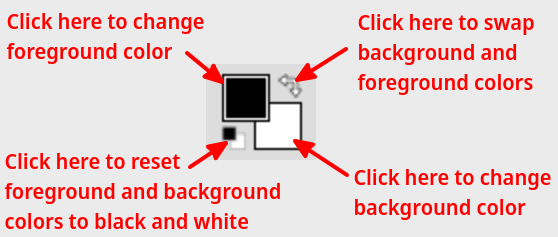
Hello Michael,
A few weeks ago you gave me some very valuable assistance with GIMP. I admit to not understanding the program well, but it was working.
I may have inadvertently hit a setting and messed up. What is happening now, is that all tools (pen, brush, fill, eraser) result in making a layer transparent. The color selection squares do not respond to any input (though the choices do appear, they fail). Could you give me some assistance?
I’m fully aware that this may be stupidity.
I would like to begin with an image, and overdraw insertions on a stack of levels. (I am making posters for music events, and meetings.) I understand that GIMP does this well. “Linear Burn” seemed to work for a while, but now it doesn’t, nor does any other type of layer setup. Surely I am messing up.
Thanks. I hope that this is not bothersome. Your help before was much appreciated.
Tim
Can you post a screenshot of your UI, showing the Tool options dialog (the one with an easel in the tab) for one of the tools? And check that at least mode is Normal and opacity is 100%.
Yes, read the manual, section “Stuck”
Thank you.
Opacity is 100% and mode is Normal. It still does it.
I have attached a screenshot.
Much appreciated!
Tim
the layers list is empty… perhaps you should start by adding a layer in the image.