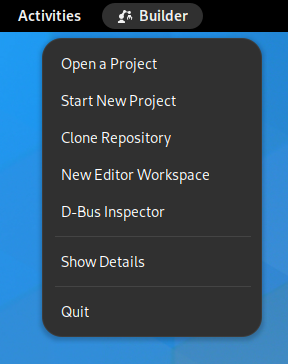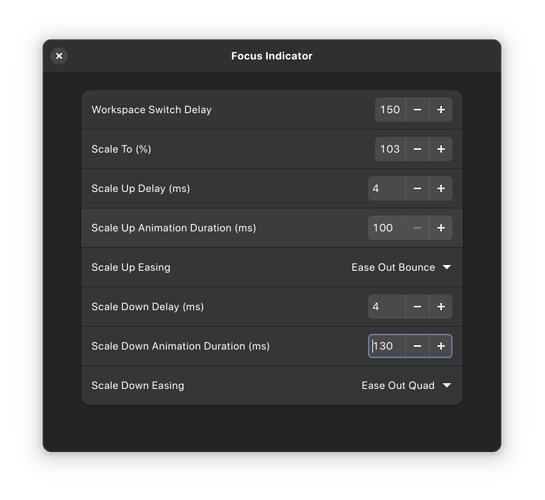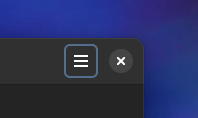The design team has been discussing alternatives to the app menu for indicating window focus in GNOME Shell, and we are seeking feedback on a prototype of the proposed new behavior.
The Why
Back in 2018, we removed the unique menu items from the app menu. However, we kept the menu itself, so that it could be used as a window focus indicator, and so it can show a loading spinner for apps that are slow to show a window.
However, when doing user research over the past few years, we’ve noticed that people are often confused by the app menu in the top bar. Often, they think that it’s a task switcher, a shortcut to a specific app, or don’t understand what it is at all. It seems to be a trip hazard for new users.
Additionally, we’ve realized that the app menu doesn’t work very well as a window focus indicator. It doesn’t differentiate multiple windows of the same app, it’s only present on the primary monitor, and it’s sometimes located a long way from the window that it’s indicating.
We’re therefore investigating an alternative design for indicating window focus, which would both improve the focus indicator experience, and potentially enable us to stop showing the app menu in the top bar. The new design adds a subtle scale effect to newly focused windows when switching workspaces, super+tabbing, or closing a window.
For the loading spinner, we are still exploring alternatives, but feel that this is a relatively easy design problem to solve. Showing a spinner in the top bar is one obvious option.
Call for Testing
Thanks to @Leleat we have a prototype of the new focus indicator behaviour, in the form of a GNOME Shell extension. We’re looking for people to test this extension and give feedback about whether it works for them as a replacement for the app menu as a focus indicator. If you never use the app menu it’d be still be helpful for you to test it, to know whether you notice it being gone.
To participate, install this extension: https://extensions.gnome.org/extension/5612/focus-indicator
Feedback can be provided as comments here or on Matrix in #gnome-design.
Edit:
As additional context, some constraints and things we already tried for this:
- We can’t change the window content or appearance to indicate focus, because that needs collaboration from toolkits. GTK apps have always had a distinct backdrop style, but other toolkits don’t, and this needs to work for everything.
- We can’t do borders on windows for technical reasons (windows draw their own shadows and we don’t know the border radius)
- Toning down unfocused windows doesn’t work, it interferes with legibility
- We can’t rely on window shadows, because they’re rendered by apps, and some toolkits don’t draw shadows (Global window shadows (#1517) · Issues · GNOME / mutter · GitLab)