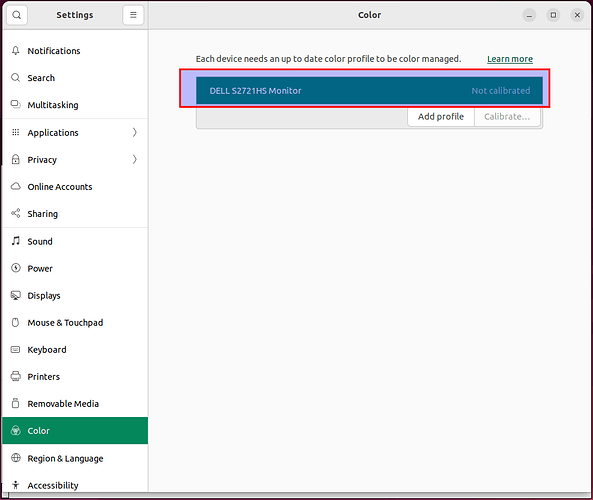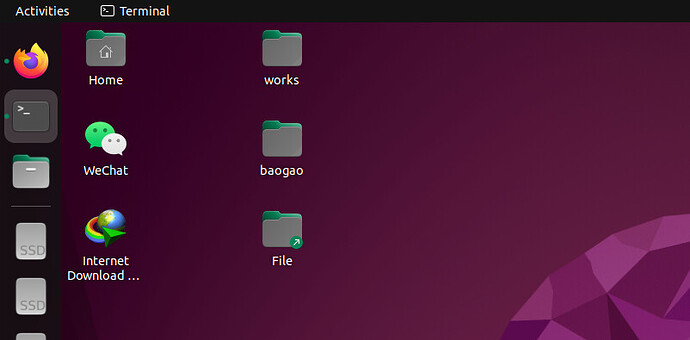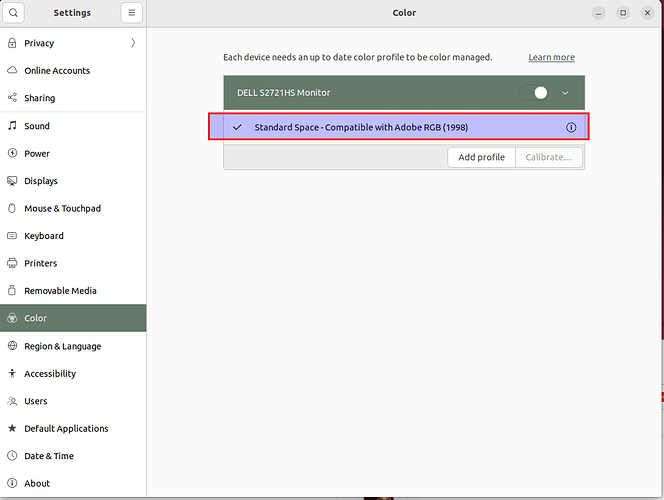Thank you very much. It does the trick by disabling the profile, as shown below:
werner@X10DAi:~$ grep -i way /etc/gdm3/custom.conf
WaylandEnable=false
werner@X10DAi:~$ echo $XDG_SESSION_TYPE
x11
P.S.: The above method doesn’t fix the login screen color setting, instead, using the following profile does the trick:
See here for the command based method to do the trick. Here are some usage examples:
werner@X10DAi:~$ colormgr get-devices | grep Type | awk '{print $NF}' |xargs -I{} colormgr get-devices-by-kind {}
werner@X10DAi:~$ colormgr get-devices-by-kind display | egrep 'Object Path:|Device ID:' | cut -d' ' -f3- |sed 's/^[ ]*//' | xargs -I{} colormgr device-get-default-profile "{}" | grep 'Profile ID'
Profile ID: icc-35ae3435119b8a10eaf73839628be96a
Profile ID: icc-35ae3435119b8a10eaf73839628be96a
werner@X10DAi:~$ colormgr get-devices-by-kind display | grep -E 'Object Path:|Device ID:'
Object Path: /org/freedesktop/ColorManager/devices/xrandr_Dell_Inc__DELL_S2721HS_3ZQMZ13_werner_1000
Device ID: xrandr-Dell Inc.-DELL S2721HS-3ZQMZ13
werner@X10DAi:~$ colormgr get-devices-by-kind display | grep -E 'Object Path:|Device ID:' | cut -d' ' -f3- |sed 's/^[ ]*//' | xargs -I{} echo colormgr device-make-profile-default \"{}\" icc-35ae3435119b8a10eaf73839628be96a
colormgr device-make-profile-default "/org/freedesktop/ColorManager/devices/xrandr_Dell_Inc__DELL_S2721HS_3ZQMZ13_werner_1000" icc-35ae3435119b8a10eaf73839628be96a
colormgr device-make-profile-default "xrandr-Dell Inc.-DELL S2721HS-3ZQMZ13" icc-35ae3435119b8a10eaf73839628be96a
werner@X10DAi:~$ colormgr get-devices-by-kind display | grep -E 'Object Path:|Device ID:' | cut -d' ' -f3- |sed 's/^[ ]*//' | xargs -I{} echo colormgr device-make-profile-default \"{}\" icc-35ae3435119b8a10eaf73839628be96a |bash
Regards,
Zhao