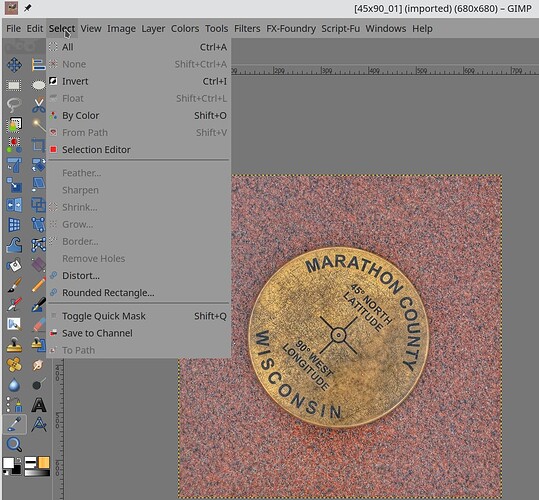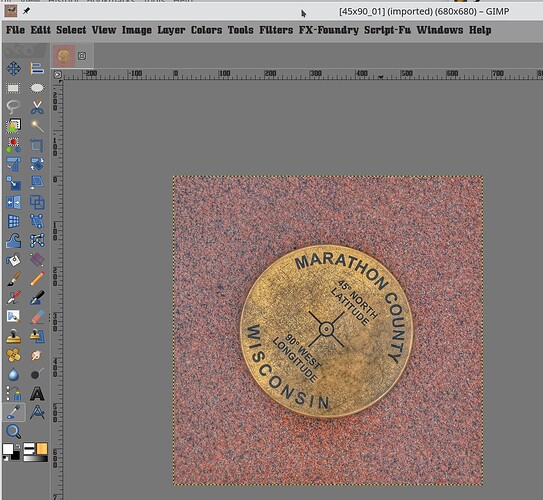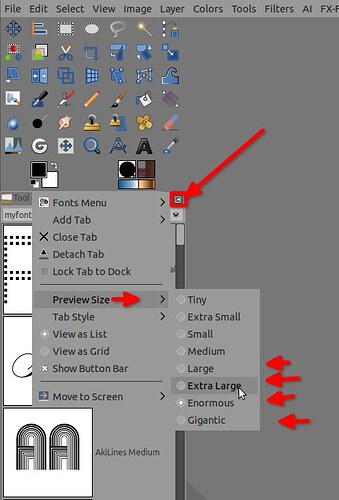Prexy - did you happen to watch the YouTube video I suggested. I ask because there are likely more than one gtkrc file on your computer. You must confirm that the file you edited is the file that GIMP uses, and not one for another application, or the general system itself.
In case you did not get it:
https://www.youtube.com/watch?v=1uKqtmuXj_A
He’s using a Windows version of GIMP, but it is directly applicable to Linux following the dialog windows in GIMP, and substituing your preferred text editor (rather than his notepad).
You should, if you followed the steps in that excellent video, have something like this:
/home/<your_user_id>/.config/GIMP/2.10/themes/<theme_folder>/gtkrc
where <theme_folder> is a folder you copied from the primary GIMP installation folders, so you could then modify the gtkrc file in it. I have done this myself, and I have:
drwxr-xr-x 3 guyst guyst 4.0K Dec 12 18:23 NAKDark/
drwxr-xr-x 3 guyst guyst 4.0K Dec 13 09:26 NAKGray/
drwxr-xr-x 3 guyst guyst 4.0K Dec 12 18:23 NAKLight/
drwxr-xr-x 2 guyst guyst 4.0K Dec 12 18:23 System/
Each of these were copied from the GIMP installation folders:
➜ themes ll /usr/share/gimp/2.0/themes
total 16K
drwxr-xr-x 3 root root 4.0K Dec 15 02:01 Dark/
drwxr-xr-x 3 root root 4.0K Dec 15 02:01 Gray/
drwxr-xr-x 3 root root 4.0K Dec 15 02:01 Light/
drwxr-xr-x 2 root root 4.0K Dec 15 02:01 System/
I then modified the gtkrc file in each of them:
gtk-font-name = "bullpen 13"
# KDE hack to match gtk/gnome defaults
gtk-button-images = 0
style "gimp-dark-default-style"
{
font_name = "bullpen 13"
Well, I used the font “ubuntu” and not “bullpen” but you’ll see why that’s in this snippet below.
I confirm that doing this, for me on my KDE installation, does change both font and fontsize for the GIMP user interface. Here is the installed GIMP Gray theme, with unchanged fonts:
And here is that same default Gray theme, copied to the the .config/GIMP/2.10/theme/ folder I show above, with the edits I show with a font that’s pretty obviously not the default font: