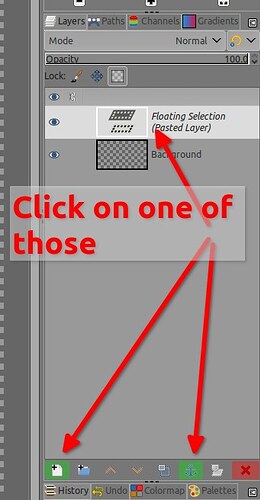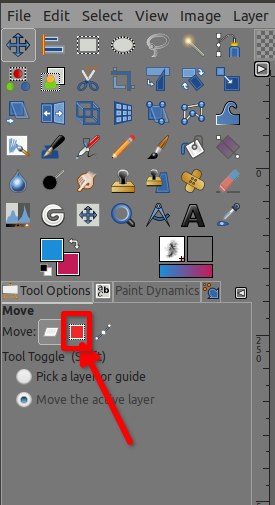Two windows are open: one with a large image and another with a smaller logo. When the logo is pasted into the other image, dancing ants appear. When I attempt to move the logo, it doesn’t respond. What am I missing?
You need to either “anchor” (ie, merge) the logo in the target layer (Ctrl-H) or create a new layer from it (Ctrl-shift-N). Until then you can only transform the floating selection.
Now, by default the Move tool picks the topmost layer that isn’t transparent where you click, so if you are not over an opaque part of what you pasted, the Move tool would pick the layer below and this layer cannot be moved because you have a floating selection. If you look carefully:
- If your pointer is above a non-transparent part of your floating selection, you get a regualr Move pointers (Crosshair + crossed arrows):
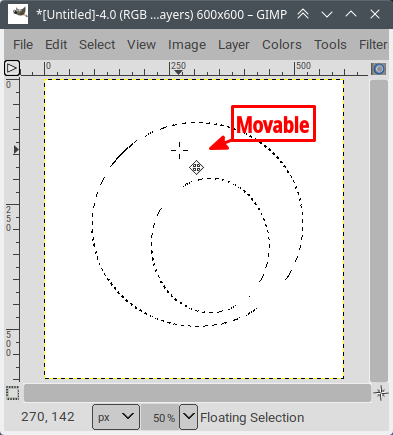
- If your pointer is above a transparent part of your floating selection (lock status), you get an anchor added to the logo.
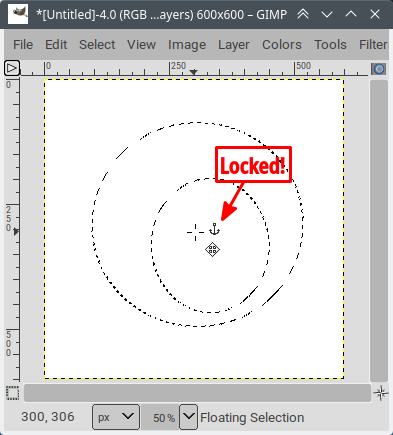
Note that instead of copy/paste, you can drag the layer from the Layers list of the source image to the canvas of the target.
Thank you. Is there, by any chance, a video tutorial of this? I’m still not getting it.
Look in your Layer’s dialog once you have pasted, there is a Layer called Floating selection
There is only 3 buttons that are now clickable, the first one will make your pasted image on a new layer, the second one will merge your pasted image will the layer below, the third one… it to delete that pasted layer
Once you’ve clicked on the first or second button, everything will become “normal”
OR… if you want to move your selection BEFORE to click you can move your floating selection by selecting the “Selection” mode in the Tool Options of the move tool (It’s just another way/option to move your selection)
Or like @Ofnuts said you transfert from one image to the other, 10 second video
This topic was automatically closed 45 days after the last reply. New replies are no longer allowed.