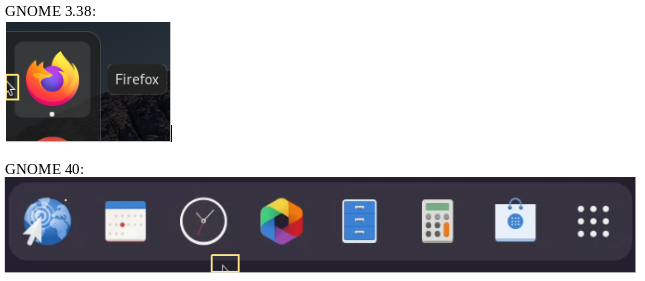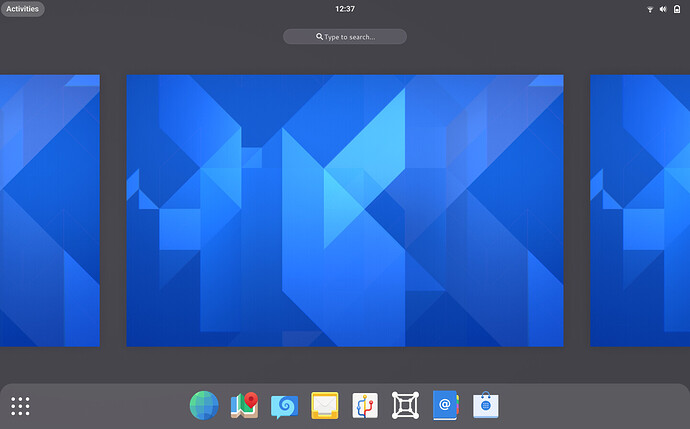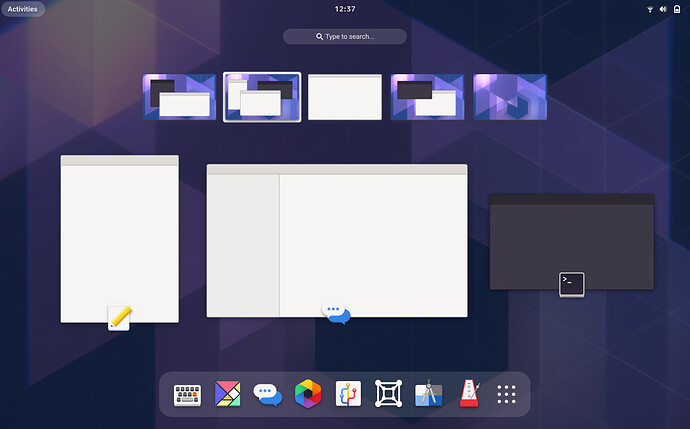I come from Reddit. I’ve been a passionate Gnome user since the first time I tried Linux. I heard this is the place to make feedback on gnome 40’s UI. This is long and I will mainly focus on just the negative experiences I’ve had so far. Thank you all to those who continually work on making Gnome the best version there is.
So I’ve been using Gnome 40 for the past couple of weeks and here are my thoughts.
TLDR;
The new design, while boasting a beautiful design, feels like a backward step towards usability. The new design introduces problems while not providing tangible benefits for users and undermines the fundamental features of Gnome.
I will first go over the three main usability issues I’ve had with the current UI scheme for Gnome 40.
Horizontal workspaces vs verticle ones.
- The first issue we can immediately see is the horizontal workspaces and application grid. On the current Gnome design, workspaces and applications are all on a vertical grid. Vertical grids are much more natural to desktop users as we often use the scroll wheel, which moves up and down, to scroll through them.
No single entry point.
- The second issue is that we cannot see all other workspaces available from the Activities overview. To do that we would either have to open the application grid, or grab a single open application. This design is against one of the fundamental key aspects that the developers stated that they would retain with the Gnome 40 UI change. Specifically, the “Single entry point” the Gnome activities overview currently provides. This makes the new design objectively worse than the current design as we have to perform additional actions to see all the workspaces but still end up viewing less information at once. To add insult to injury, if we decide to use the [Grab an app] method to see all the available workspaces makes it impossible to know which workspace the application belonged to. The empty grey space this creates makes it look incredibly ugly and dull.
Switching between workspaces is clunky and slow.
- The third issue is that we cannot quickly move between different workspaces. When using workspaces to their full potential, it is easy to use many workspaces at once. I often end up using 6 to 8 workspaces when I need to get work done. Let’s say I have 8 workspaces currently. I was working on a word document in the 1st workspace but had to move to the 8th workspace to reply to a colleague. I would use the keyboards shortcuts to move through every individual workspace, or enter activities overview and scroll through every individual workspace, or enter activities overview and click through every individual workspace, or open the application grid, click on the 8th workspace to select it, then click once more to zoom in on the workspace. These actions are objectively much slower and worse than entering activities overview and selecting the workspace I want to go to on Gnome 3.38.
There are a few smaller issues here and there but these are the main issues that make Gnome 40, in my subjective opinion, objectively worse to use.
I will now go over the issues I’ve noticed while reading the blog post for Gnome 40’s UI. The blog can be found here: GNOME Shell & Mutter
According to Gnome Blogs, horizontal workspaces were more intuitive to use compared to the old ones
"In our user testing, the new workspace design demonstrated itself to be more engaging and easier to get to grips with than the old one.”
and that the new design is better for touchpads
“Effective touchpad gestures can be incredibly effective for navigation, yet our gestures for navigating the shell have historically been difficult to use and lacking a clear schema.”
I have five issues, inquiries rather, with these statements.
No mention of testing methodology subjects.
- There is no mention of who tested these new changes and how these tests were conducted. By not stating the who why when where and how the above statement seems very untrustworthy. It makes me believe that the tests were done to windows and mac users, operating systems that use horizontal desktops rather than vertical ones. This is all the more obnoxious considering that windows and mac users don’t utilize virtual desktops at all! Heck, I’d go as far as to say that most non-gnome users don’t know what virtual desktops are!
Up and down gestures are more comfortable than left and right gestures.
-
Four-finger gestures to swipe left and right is not comfortable at all. Lay your fingers flat on a laptop touchpad, you have significantly more space for your fingers to move up and down rather than left and right making up and down gestures more comfortable than left and right gestures. Additionally, our fingers and anatomically designed to bend up and down not left and right, another point that makes up and down gestures more comfortable. Those who have the tiniest of hands, or are using the latest, expensive MacBooks with massive trackpads would have a slightly better time using the left and right finger gestures. For the rest of use that comprises 99% of the Gnome user base with comparatively tiny trackpads and average to large hand sizes, left and right finger gestures are a nightmare.
-
For three-finger gestures, the current model in Wayland is to pinch to activate activities overview. However, with the Extention, I can already use three-finger up and down gestures to activate activities overview and the application grid. If “Up and down moves in and out of the overview and app grid.” is what you want, then simply add these smooth animations to the current overview scheme.
We can integrate the UI schemes of Gnome 40 while keeping the same functionality of activities overview.
-
If a better boot experience is wanted, then integrate the new activities overview zoom in and zoom out animation scheme to the current one and make the workspaces window only appear if there is more than one workspace. The new UI look is what makes it more “inviting”.
-
Gnome 40’s activities overview looks more “inviting” because the animations and UI overall is more polished, not because it is necessarily more user friendly or more useable in general(at least as much as I can tell). Implement these polished designs to Gnome 3.38 and then compare them to the current Gnome 40 scheme.
Gnome’s appeal is that it embraces virtual workspaces to its workflow in a polished manner. If I wanted horizontal workspaces with clunky interfaces, then I would be using Windows or macOS. Gnome is the only proper Desktop Environment that fully utilizes workspaces and uses verticle workspaces in a way that simply makes sense to the user. Don’t throw that away to entice random windows or macOS users, only for them to use Mint Cinnamon edition or ElementaryOS respectively.
Finally, I will talk about some potential counter-arguments about the three main issues I had while using Gnome 40.
“Horizontal workspaces aren’t that bad. They might be better since you move between different displays left to right as you would in real life”
-
I agree. Horizontal workspaces aren’t a detriment to the usability of Gnome. But we already have verticle ones that work well with touch devices, and mouse scroll wheels. Why spend the time to learn a new inferior layout? Additionally, when the blog stated that testers said that horizontal workspaces felt like moving between displays, they probably said that because
-
A. They likely never used workspaces before
-
B. If they had, their experience with virtual desktops would have likely been horizontal workspaces thus preferring familiarity.
-
C. Because Gnome 40 moves the entire display when changing workspaces(the background image moving is the key point here) while gnome 3.38 makes it look like the apps are the ones that are moving.
Implement the new animations and workspace changing effect (lifting the entire desktop up and down) to gnome 3.38 and you could get similar effects.
“The new horizontal workspaces allows us to see a tiny glimpse of opened applications in the workspaces on the left and right makes productivity even better!”
- First of all, the tiny bar of applications isn’t enough to know what the application is. Open the nautilus on the right workspace and gnome-software on the left. Now, enter the activities overview and tell me if you can tell me which application is which. You can’t. All you see is one white bar on the left with the close icon and one bar on the right with the search icon. Furthermore, even if it was possible to tell which was which I could have just looked to the right-hand side of the screen to see which application is on which workspace. No need for this when switching workspaces. Furthermore, we could just implement this feature to the existing gnome 3.38 UI. If the vague left and right sides of an application are enough to tell what it is then the top and bottom sides of an application should be enough to tell what the app is.
“The New UI looks pretty. The old one does not”
- Yes, I agree. The new UI looks incredibly well polished, and we can bring that polish to the current design while not sacrificing usability.
To wrap things up.
The new UI undermines the fundamental design aspect of gnome “Single access point” by making it harder to view all the available workspaces.
Viewing all horizontal workspaces creates a lot of wasted space and makes each workspace tiny.
Switching between different workspaces is clunky and slow.
Verticle workspaces are better than horizontal workspaces.
Verticle touchpad gestures are more comfortable than horizontal gestures.
Polish the current design to use the same animations and effects of Gnome 40 and we can have the best of both worlds.